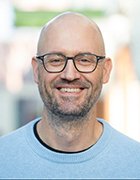Solutions to common remote desktop printing problems
Microsoft Easy Print improved remote desktop printing in Windows Server 2008 R2, but network admins still struggle with printer redirection. Use these tips to fix common problems.
Though remote printing technology has evolved, printing in Terminal Services or Remote Desktop Services environments remains a challenge for IT pros. But, Microsoft Easy Print with Windows Server 2008 R2 simplifies remote printing -- as long as you execute some critical requirements.
Prior to the release of Windows Server 2008, users could only print if IT installed the correct print driver both locally and on the Terminal Server (TS). This presented a problem since many print drivers simply will not function in a Terminal Services environment. Furthermore, ensuring that TS contains a copy of every print driver used throughout the entire organization is a major management headache.
In response to these and other printing related challenges, Microsoft introduced Terminal Services Easy Print in Windows Server 2008. TS Easy Print lets users print without installing printer drivers on the Terminal Server. Instead, the user sets the printing preferences locally. The print job is sent to the server, which uses the user's printing preferences to create an XPS file. This file is then redirected to the desktop and seamlessly printed using the desktop's local print driver.
Although TS Easy Print was an improvement over the way that remote printing worked with previous versions of Terminal Services, it wasn't perfect. For one thing, the process of converting the XPS document to Graphics Device Interface (GDI) required desktops have the .NET Framework installed. Some administrators did not like the idea of having to deploy the .NET Framework just to let clients print. Furthermore, updates to .NET notoriously caused Easy Print to stop working.
In Windows Server 2008 R2, Microsoft revamped Easy Print so network clients running Windows Server 2008 R2 or Windows 7 don't require the .NET Framework for printing. Instead, the XPS to GDI conversion is a native OS function. Older network clients still require the .NET Framework.
In spite of the improvements that Microsoft made to Easy Print, network administrators still have trouble getting the printer redirection to work correctly. So, here are solutions to some of the most common Easy Print problems for Windows Server 2008 R2 customers.
Printer redirection failures
If printer redirection isn't working at all, the first thing to do is check the group policy settings to make sure that Easy Print is enabled. You can access the Easy Print settings in the Group Policy Editor at Computer Configuration \ Administrative Templates \ Windows Components \ Remote Desktop Services \ Remote Desktop Session Host \ Printer Redirection. For Easy Print to work, the Use Remote Desktop Easy Print Driver First setting must be enabled.
If printer redirection group policy is enabled but it still isn't working, check the Resultant Set of Policy. Group policies are created by combining multiple group policy objects in a hierarchical manner to form the effective policy. Even if one group policy setting is correct, an incorrect setting within another group policy object could potentially override the policy setting. Checking the Resultant Policy lets you confirm that the Use Remote Desktop Easy Print Driver First Setting remains enabled.
Problems with remote printing to Windows XP, Vista
As I mentioned earlier, Easy Print can be a bit finicky when it comes to client software versions. Easy Print should work on clients running Windows 7 without any trouble. However, if you have any clients running Windows XP or Vista, you will need to make sure that they are running the appropriate software.
As a general rule, clients need version 6.1 or higher of the Remote Desktop Client software, which is included with Windows XP Service Pack (SP) 3 and newer operating systems. The minimum recommended version of the .NET Framework is 3.5. One caveat to these requirements is that clients running Windows Vista SP2 and version 7.0 of the Remote Desktop Client do not require the .NET Framework so long as they are running the patch specified by KB971644.
Miscellaneous Easy Print requirements
There are a few other requirements to meet for Easy Print to work correctly on Windows Server 2008 R2. For starters, you have to make sure that the Spooler service is set to Automatic -- and that it is running -- on both the client and the server.
Another requirement is that your Remote Desktop environment must have a server configured to act as a Remote Desktop Session Host. Without it, Easy Print will not work.
Finally, make sure to turn off the policy that disables printer redirection on your Remote Desktop Gateway server. Otherwise, clients connecting to the Remote Desktop Services from beyond your network perimeter will have trouble printing.